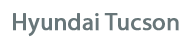
Hyundai Tucson Owners Manual
System SettingMultimedia System / System controllers and functions / System Setting
Prompt Feedback
Press the ![Hyundai Tucson: <b>System Setting</b> Hyundai Tucson: <b>System Setting</b>. Select [System]](images/4/page.h58.gif) key
key
![Hyundai Tucson: <b>System Setting</b> Hyundai Tucson: <b>System Setting</b>. Select [Prompt Feedback]](images/4/page.h59.gif) Select [System]
Select [System]
 Select [Prompt Feedback]
Select [Prompt Feedback]
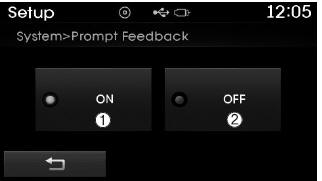
This feature is used to select the desired prompt feedback option from ON and OFF.
1) ON : When using voice recognition, provides detailed guidance prompts
2) OFF : When using voice recognition, omits some guidance prompts
Language
Press the ![Hyundai Tucson: <b>System Setting</b> Hyundai Tucson: <b>System Setting</b>. Select [System]](images/4/page.h62.gif) key
key
![Hyundai Tucson: <b>System Setting</b> Hyundai Tucson: <b>System Setting</b>. Select [Language]](images/4/page.h63.gif) Select [System]
Select [System]
 Select [Language]
Select [Language]
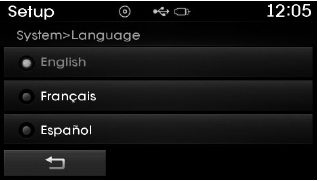
This feature is used to change the system and voice recognition language.
If the language is changed, the system will restart and apply the selected language.
Memory Information
Press the ![Hyundai Tucson: <b>System Setting</b> Hyundai Tucson: <b>System Setting</b>. Select [System]](images/4/page.h66.gif) key
key
![Hyundai Tucson: <b>System Setting</b> Hyundai Tucson: <b>System Setting</b>. Select [Memory Information]](images/4/page.h67.gif) Select [System]
Select [System]
 Select [Memory Information]
Select [Memory Information]
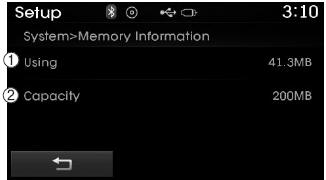
This feature displays information related to system memory.
1) Using : Displays capacity currently in use
2) Capacity : Displays total capacity
Rear view camera
- The system has been equipped with a rear view camera for user safety by allowing a wider rear range of vision.
- The rear view camera will automatically operate when the ignition key is turned ON and the transmission lever is set to R.
- The rear view camera will automatically stop operating when set to a different lever.
CAUTION
- The rear view camera has been equipped with an optical lens to provide a wider range of vision and may appear different from the actual distance. For safety, directly check the rear and left/right sides.
Blue Link®
Hyundai aims to offer differentiated customer values through a ‘Connected Car Life,’ which is to provide consumers with fast and reliable IT technology.
As consumers’ lifestyles become more and more mobile in thanks to remarkable advances in smart phones, tablet PCs and overall wireless telecommunication, new lifestyle patterns demand seamless connection between one’s office, home, outdoors and automobiles.
Automobile companies are now faced with the task of shifting their paradigm from vehicle-centered services to customer value-centered services, with the ultimate goal of securing global leadership in the field of vehicle IT and telematics.

Hyundai Motor plans to achieve this by realizing a terminal platform flexible to changes in IT technology, cooperating with global IT companies, creating an eco-system and providing the latest contents & services based on an open environment.
Using the Room Mirror Key
Selecting the room mirror key will allow you to make service required inquiries, POI info searches, and emergency rescues by connecting to the Blue Link® Center.
Such features can be used only after subscribing to the Blue Link® service.

➀  (Blue Link® Center)
(Blue Link® Center)
Makes requests for Blue Link® service related inquiries and consultations. A call is connected to the Blue Link® service center employee.
Re-pressing the key will end the call. This feature does not operate when you are on a Bluetooth® phone call.
➁  (Blue Link® for POI)
(Blue Link® for POI)
- Blue Link® for Voice command Starts Blue Link® voice command. Voice receiving voice guidance, shortly press the button to convert to voice command mode. Press and hold the button to end voice command.
- TBT VR Commands
1. Navigate to “Navigate to” voice command is used to request the download of route data for a new destination, saved destinations, daily routes and previous destinations.
2. Save Destination “Save Destination” VR command is used to assign a voice tag to the last downloaded destination and store it in a destination directory.
NOTE:
The Turn by Turn(TBT) feature supports the store of ten(10) destinations in the TBT destinations directory.
3. Route Preview “Route Preview” VR command allows the user to preview the route instructions (upcoming maneuver instructions) at any time during the route guidance.
4. Destinations List “Destinations List” VR command allows the user to preview and delete the stored destinations with their associated voice tags in the Turn by Turn destinations directory.
5. Voice Guidance “Voice Guidance”VR command allows the user to mute/unmute the Turn by Turn(TBT) direction announcements.
6. Suspend Route “Suspend Route” VR command allows the user to suspend and pause Turn by Turn(TBT) route guidance while in the guidance mode.
7. Resume Route “Resume Route” VR command allows the user to resume Turn by Turn(TBT) route guidance.
➂  (Blue Link® for SOS)
(Blue Link® for SOS)
In the case of an emergency, requests for help to the Blue Link® center.
Call is connected to the Blue Link® emergency rescue center. Re-pressing the key will end the call.
If already on a Bluetooth® phone call, the call will end to connect you to the Blue Link® Emergency Rescue Center.
CAUTION
- You cannot talk simultaneously on the Bluetooth® phone and Blue Link® phone.
- While on a Bluetooth® call, pressing the
 key or
key or
 key will display a message indicating
key will display a message indicating
that you are currently on a call. - A message will be displayed if you receive a Bluetooth® Wireless Technology
call while already on a Blue Link® call. At this time, press the
 key on the steering wheel remote
key on the steering wheel remote
controller to accept the call. The ring tone on the phone will not sound.
Eco Coach
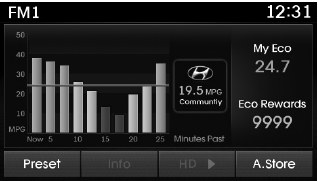
- • What is Eco Coach?
Every 2.5 minutes, Eco Coach compares your fuel economy against the government tested average (EPA) or other similar Hyundai models (community), based on your preference.
Each month, or after every tank fill up, Eco Coach rates your extended average and gives you a reward star if you beat the average.
See your My Hyundai web page for more information.
- • What does the bar graph and horizontal line mean?
The horizontal line is adjusted once per month or at each tank full, based on your preference; it represents the EPA combined average or community average fuel economy target.
- • What is My Eco MPG?
Your actual fuel economy average over 2.5 minutes.
This value is also shown in bar graph as your “now” rating.
- • What are Eco Rewards?
If you beat the average (the EPA or community), you will receive an Eco Reward point.
See your my Hyundai web page for more information.
[Eco Driving] will not operate if the vehicle ignition is not turned on. Please operate with the ignition turned on.
Turn by Turn
The Turn by Turn feature can be used through Blue Link®.
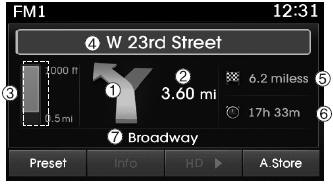
1. Direction Indicator Image
2. Remaining distance until next point
3. The Count bar is divided into a total of 9 levels.
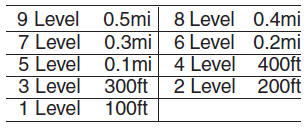
4. Next Street name
5. Distance to destination
6. Expected Time Arrival
7. Current Street name
❈ For information on specific Blue Link® operations, please refer to a separate manual.






