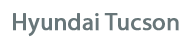
Hyundai Tucson Owners Manual
Phone
Before using the Bluetooth« Wireless Technology phone features
- In order to use Bluetooth« Wireless Technology phone, you must first pair and connect the Bluetooth« Wireless Technology mobile phone.
- If the mobile phone is not paired or connected, it is not possible to enter Phone mode. Once a phone is paired or connected, the guidance screen will be displayed.
- If Priority is set upon vehicle ignition (IGN/ACC ON), the Bluetooth« Wireless Technology phone will be automatically connected. Even if you are outside, the Bluetooth« Wireless Technology phone will be automatically connected once you are in the vicinity of the vehicle. If you do not want automatic Bluetooth« Wireless Technology phone connection, set the Bluetooth« Wireless Technology power to OFF.
Phone
Making a call using the Steering wheel remote controller
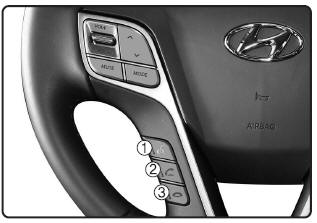
1) 
2)  button
button
3)  button
button
Check call history and making call
➀ Shortly press (under 0.8 seconds) the
 key on the
key on the
➁ The call history list will be displayed on the screen.
➂ Press the 
Redialing the most recently called number
➀ Press and hold (over 0.8 seconds) the
 key on the
key on the
➁ The most recently called number is redialed.
❈ If call history does not exist, a screen asking whether to download call history is displayed. (The download feature may not be supported in some mobile phones)
Pairing a Bluetooth« Wireless Technology Device
What is Bluetooth« Wireless Technology Pairing?
Pairing refers to the process of synchronizing your Bluetooth« Wireless Technology phone or device with the car audio system for connection. Pairing is necessary to connect and use the Bluetooth« Wireless Technology feature.
WARNING
Driving while distracted can result in a loss of vehicle control that may lead to an accident, severe personal injury, and death.The driverĺs primary responsibility is in the safe and legal operation of a vehicle, and use of any handheld devices, other equipment, or vehicle systems which take the driverĺs eyes, attention and focus away from the safe operation of a vehicle or which are not permissible by law should never be used during operation of the vehicle.
Pairing  Key /
Key /
 Key on the Steering Remote Controller
Key on the Steering Remote Controller
When No Devices have been Paired
1. Press the  key or the
key or the
 key on the steering remote controller.
key on the steering remote controller.
![Hyundai Tucson: Phone Hyundai Tucson: Phone. 2. Select [OK] button to enter the Pair Phone screen.](images/3/page.h5.gif)
2. Select [OK] button to enter the Pair Phone screen.
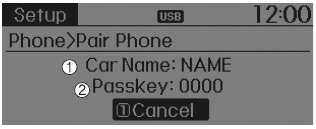
1) Car Name : Name of device as shown when searching from your Bluetooth« Wireless Technology device
2) Passkey : Passkey used to pair the device
3. From your Bluetooth« Wireless Technology device (i.e. Mobile Phone), search and select your car audio system.
[Non SSP supported device] (SSP: Secure Simple Pairing)
4. After a few moments, a screen is displayed where the passkey is entered.
Hear, enter the passkey ô0000ö to pair your Bluetooth« Wireless Technology device with the car audio system.
[SSP supported device]
4. After a few moments, a screen is displayed 6 digits passkey.
Hear, check the passkey on your Bluetooth« Wireless Technology device and confirm.
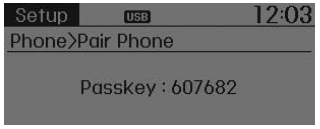
5. Once pairing is complete, the following screen is displayed.
✽ NOTICE
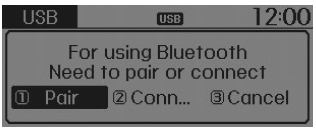
If Bluetooth« Wireless Technology devices are paired but none are currently
connected, pressing the  key or the
key or the
![Hyundai Tucson: Phone Hyundai Tucson: Phone. the following screen. Select [Pair] button to pair a new device or select [Connect]](images/3/page.h10.gif) key on the steering wheel displays
key on the steering wheel displays
Pairing through [PHONE] Setup
Press the ![Hyundai Tucson: Phone Hyundai Tucson: Phone. Select [Phone]](images/3/page.h11.jpg) key
key
![Hyundai Tucson: Phone Hyundai Tucson: Phone. Select [Pair Phone]](images/3/page.h12.gif) Select [Phone]
Select [Phone]
 Select [Pair Phone]
Select [Pair Phone]
 Select
Select
 TUNE knob
TUNE knob
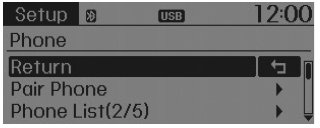
1. The following steps are the same as those described in the section "When No Devices have been Paired" on the previous page.
✽ NOTICE
- Bluetooth« Wireless Technology features supported within the vehicle are as follows. Some features may not be supported depending on your Bluetooth« Wireless Technology device. Outgoing/Incoming Handsfree calls Operations during a call (Switch to Private, Switch to call waiting, MIC on/off) Downloading Call History Downloading Mobile Contacts Bluetooth« Wireless Technology device auto connection Bluetooth Audio Streaming
- Up to five Bluetooth« Wireless Technology devices can be paired to the Car Handsfree system.
- Only one Bluetooth« Wireless Technology device can be connected at a time.
- Other devices cannot be paired while a Bluetooth« Wireless Technology device is connected.
- Only Bluetooth« Wireless Technology Handsfree and Bluetooth audio related features are supported.
- Bluetooth related operations are possible only within devices that support Handsfree or audio features, such as a Bluetooth« Wireless Technology mobile phone or a Bluetooth audio device.
- If a connected Bluetooth« Wireless Technology device becomes disconnected due to being out of communication range, turning the device OFF, or a Bluetooth« Wireless Technology communication error, corresponding Bluetooth« Wireless Technology devices are automatically searched and reconnected.
- If the system becomes unstable due to communication errors between the car Handsfree and the Bluetooth« Wireless Technology device, reset the device by turning off and back on again. Upon resetting Bluetooth« Wireless Technology device, the system will be restored.
- After pairing is complete, a contacts download request is sent once to the mobile phone. Some mobile phones may require confirmation upon receiving a download request, ensure your mobile phone accepts the connection. Refer to your phones userĺs manual for additional information regarding phone pairing and connections.
Connecting a Device
Press the ![Hyundai Tucson: Phone Hyundai Tucson: Phone. Select [Phone]](images/3/page.h17.jpg) key
key
![Hyundai Tucson: Phone Hyundai Tucson: Phone. Select [Paired Phone List]](images/3/page.h18.gif) Select [Phone]
Select [Phone]
 Select [Paired Phone List]
Select [Paired Phone List]
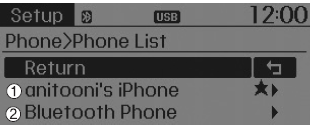
1) Connected Phone : Device that is currently connected
2) Paired Phone : Device that is paired but not connected
From the paired phone list, select the device you want to connect and select [Connect].
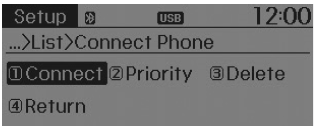
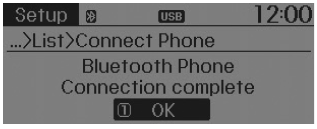
Changing Priority
What is Priority?
It is possible to pair up to five Bluetooth« Wireless Technology devices with the car audio system. The "Change Priority" feature is used to set the connection priority of paired phones.
Press the ![Hyundai Tucson: Phone Hyundai Tucson: Phone. Select [Phone]](images/3/page.h23.jpg) key
key
![Hyundai Tucson: Phone Hyundai Tucson: Phone. Select [Paired Phone List]](images/3/page.h24.gif) Select [Phone]
Select [Phone]
 Select [Paired Phone List]
Select [Paired Phone List]

From the paired phone list, select the phone you want to switch to the highest priority, then select [Change Priority] button from the Menu. The selected device will be changed to the highest priority.
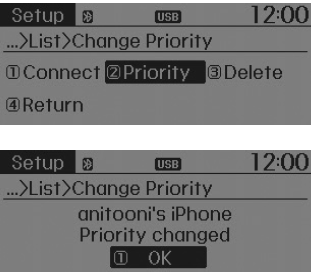
✽ NOTICE
Priority icon will be displayed when the selected phone is set as a priority phone.
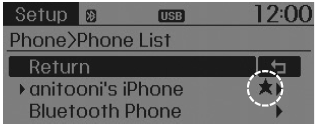
Disconnecting a Device
Press the ![Hyundai Tucson: Phone Hyundai Tucson: Phone. Select [Phone]](images/3/page.h29.jpg) key
key
![Hyundai Tucson: Phone Hyundai Tucson: Phone. Select [Paired Phone List]](images/3/page.h30.gif) Select [Phone]
Select [Phone]
 Select [Paired Phone List]
Select [Paired Phone List]
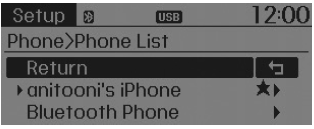
From the paired phone list, select the currently connected device and select [Disconnect] button.
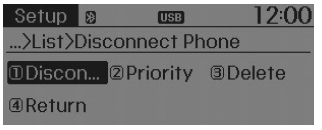
Deleting a Device
Press the ![Hyundai Tucson: Phone Hyundai Tucson: Phone. Select [Phone]](images/3/page.h34.jpg) key
key
![Hyundai Tucson: Phone Hyundai Tucson: Phone. Select [Paired Phone List]](images/3/page.h35.gif) Select [Phone]
Select [Phone]
 Select [Paired Phone List]
Select [Paired Phone List]
![Hyundai Tucson: Phone Hyundai Tucson: Phone. From the paired phone list, select the device you want to delete and select [Delete]](images/3/page.h37.gif)
From the paired phone list, select the device you want to delete and select [Delete] button.
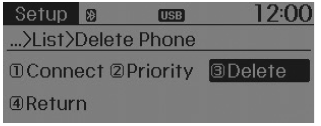
✽ NOTICE
- When deleting the currently connected device, the device will automatically be disconnected to proceed with the deleting process.
- If a paired Bluetooth« Wireless Technology device is deleted, the deviceĺs call history and contacts data will also be deleted.
- To re-use a deleted device, you must pair the device again.






