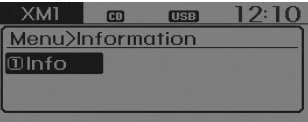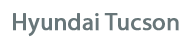
Hyundai Tucson Owners Manual
XM RadioMultimedia System / System controllers and functions / XM Radio
Using XM satellite™ Radio
Your vehicle is equipped with a 3 month complimentary period of XM Satellite™ Radio. XM provides access to over 130 channels of music, information, and entertainment programming.
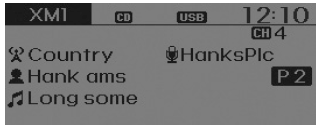
Seek
Press the 
- Shortly pressing the key: select previous or next channel.
- Pressing and holding the key (over 0.8 seconds): continuously move to previous or next channel.
❈ If the “Category” icon is displayed, channels are changed within the current category.
Scan
Press the 
Shortly pressing the key: Previews each broadcast for 5 seconds each
❈ Press the 
❈ If the “Category” icon is displayed, channels are changed within the current category.
Category
Press the 
 key
key


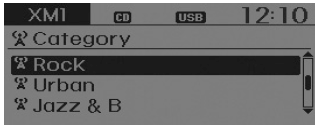
- The display will indicate the category menus, highlight the category that the current channel belongs to.
- In the Category List Mode, press the
 /
/
 key to
key to
navigate category list. - Press the tune knob to select the lowest channel in the highlighted category.
❈ If channel is selected by selecting category, then the “CATEGORY” icon is displayed at the top of the screen.
Preset
Press the 
 key
key
- Shortly pressing the key: Plays the frequency saved in the corresponding key.
- Pressing and holding the key (over 0.8 seconds): Pressing and holding the
desired key from


Tune
- Rotate

- Press

Menu
Select category menu through the 


![Hyundai Tucson: XM Radio Hyundai Tucson: XM Radio. Select [ Info]](images/2/page.h118.gif)
 Info]
Info]


Info (Information)
Displays the Artist/Song info of the current song.