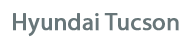
Hyundai Tucson Owners Manual
How vehicle audio worksMultimedia System / Audio system / How vehicle audio works
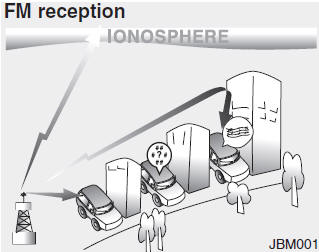
AM and FM radio signals are broadcast from transmitter towers located around your city. They are intercepted by the radio antenna on your vehicle.
This signal is then processed by the radio and sent to your vehicle speakers.
When a strong radio signal has reached your vehicle, the precise engineering of your audio system ensures the best possible quality reproduction. However, in some cases the signal coming to your vehicle may not be strong and clear.
This can be due to factors, such as the distance from the radio station, closeness of other strong radio stations or the presence of buildings, bridges or other large obstructions in the area.
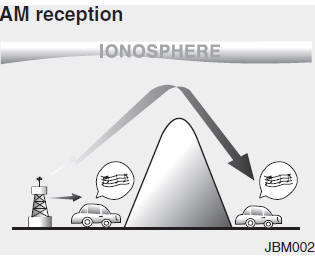
AM broadcasts can be received at greater distances than FM broadcasts.
This is because AM radio waves are transmitted at low frequencies. These long distance, low frequency radio waves can follow the curvature of the earth rather than travelling straight. In addition, they curve around obstructions resulting in better signal coverage.
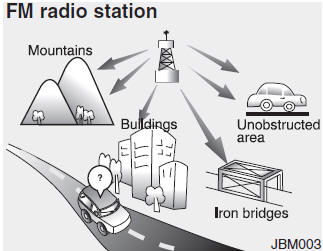
FM broadcasts are transmitted at high frequencies and do not bend to follow the earth's surface. Because of this, FM broadcasts generally begin to fade within short distances from the station. Also, FM signals are easily affected by buildings, mountains, and obstructions. This can lead to undesirable or unpleasant listening conditions which might lead you to believe a problem exists with your radio. The following conditions are normal and do not indicate radio trouble:
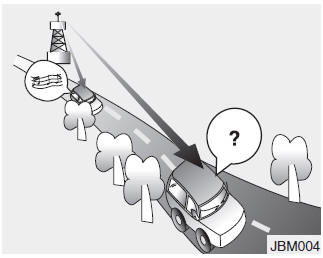
- Fading - As your vehicle moves away from the radio station, the signal will weaken and sound will begin to fade. When this occurs, we suggest that you select another stronger station.
- Flutter/Static - Weak FM signals or large obstructions between the transmitter and your radio can disturb the signal causing static or fluttering noises to occur. Reducing the treble level may lessen this effect until the disturbance clears.
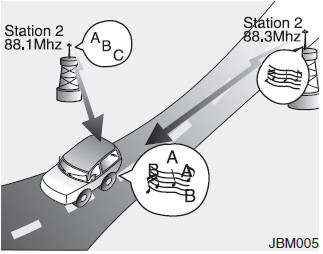
- Station Swapping - As an FM signal weakens, another more powerful signal near the same frequency may begin to play. This is because your radio is designed to lock onto the clearest signal. If this occurs, select another station with a stronger signal.
- Multi-Path Cancellation - Radio signals being received from several directions can cause distortion or fluttering. This can be caused by a direct and reflected signal from the same station, or by signals from two stations with close frequencies. If this occurs, select another station until the condition has passed.
Using a cellular phone or a twoway radio
When a cellular phone is used inside the vehicle, noise may be produced from the audio system. This does not mean that something is wrong with the audio equipment. In such a case, try to operate mobile devices as far from the audio equipment as possible.
CAUTION
When using a communication system such as a cellular phone or a radio set inside the vehicle, a separate external antenna must be fitted. When a cellular phone or a radio set is used with an internal antenna alone, it may interfere with the vehicle's electrical system and adversely affect safe operation of the vehicle.
WARNING
Do not use a cellular phone while driving. Stop at a safe location to use a cellular phone.
Caring for disc
- If the temperature inside the car is too high, open the car windows to ventilate before using the system.
- It is illegal to copy and use MP3/WMA files without permission. Use CDs that are created only by lawful means.
- Do not apply volatile agents, such as benzene, or thinner, normal cleaners, magnetic sprays made for analogue disc onto CDs.
- To prevent the disc surface from getting damaged, hold CDs by the edges or the center hole only.
- Clean the disc surface with a piece of soft cloth before playback (wipe it from the center to the outside edge).
- Do not damage the disc surface or attach pieces of sticky tape or paper.
- Make certain only CDs are inserted into the CD player (Do not insert more than one CD at a time).
- Keep CDs in their cases after use to protect them from scratches or dirt.
- Depending on the type of CDR/ CD-RW CDs, certain CDs may not operate normally according to the manufacturing companies. In such circumstances, continued use may cause malfunctions to your audio system.
✽ NOTICE
- Playing an Incompatible Copy Protected Audio CD
Some copy protected CDs, which do not comply with international audio CD standards (Red Book), may not play on your car audio. Please note that inabilities to properly play a copy protected CD may indicate that the CD is defective, not the CD player.
NOTE:
Order of playing files (folders) :
1. Song playing order :  to
to
 sequentially.
sequentially.
2. Folder playing order :
If no song file is contained in the folder, that folder is not displayed.
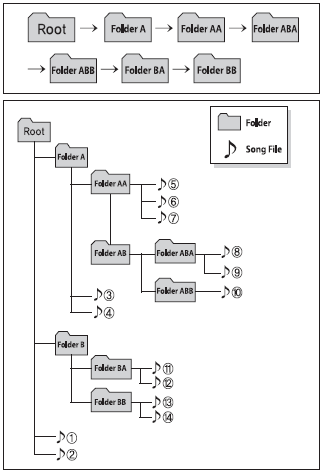
WARNING
- Do not stare at the screen while driving. Staring at the screen for prolonged periods of time could lead to traffic accidents.
- Do not disassemble, assemble, or modify the audio system. Such acts could result in accidents, fire, or electric shock.
- Using the phone while driving may lead to a lack of attention of traffic conditions and increase the likelihood of accidents. Use the phone feature after parking the vehicle.
- Heed caution not to spill water or introduce foreign objects into the device. Such acts could lead to smoke, fire, or product malfunction.
- Please refrain from use if the screen is blank or no sound can be heard as these signs may indicate product malfunction. Continued use in such conditions could lead to accidents( fires, electric shock) or product malfunctions.
- Do not touch the antenna during thunder or lightening as such acts may lead to lightning induced electric shock.
- Do not stop or park in parking- restricted areas to operate the product. Such acts could lead to traffic accidents.
- Use the system with the vehicle ignition turned on. Prolonged use with the ignition turned off could result in battery discharge.
CAUTION
- Operating the device while driving could lead to accidents due to a lack of attention to external surroundings. First park the vehicle before operating the device.
- Adjust the volume to levels that allow the driver to hear sounds from outside of the vehicle. Driving in a state where external sounds cannot be heard may lead to accidents.
- Pay attention to the volume setting when turning the device on. A sudden output of extreme volume upon turning the device on could lead to hearing impairment. (Adjust the volume to a suitable level before turning off the device.)
- Turn on the car ignition before using this device. Do not operate the audio system for long periods of time with the ignition turned off as such operations may lead to battery discharge.
- Do not subject the device to severe shock or impact. Direct pressure onto the front side of the monitor may cause damage to the LCD or touch screen.
- When cleaning the device, make sure to turn off the device and use a dry and smooth cloth. Never use tough materials, chemical cloths, or solvents (alcohol, benzene, thinners, etc.) as such materials may damage the device panel or cause color/quality deterioration.
- Do not place beverages close to the audio system. Spilling beverages may lead to system malfunction.
- In case of product malfunction, please contact your place of purchase or After Service center.
- Placing the audio system within an electromagnetic environment may result in noise interference.
- Prevent caustic solutions such as perfume and cosmetic oil from contacting the dashboard because they may cause damage or discoloration.
✽ NOTICE - USING THE USB DEVICE
- To use an external USB device, make sure the device is not connected when starting up the vehicle. Connect the device after starting up.
- If you start the engine when the USB device is connected, it may damage the USB device. (USB flashdrives are very sensitive to electric shock.)
- If the engine is started up or turned off while the external USB device is connected, the external USB device may not work.
- The System may not play unauthenticated MP3 or WMAfiles. It can only play MP3 files with the compression rate between 8Kbps~320Kbps. It can only play WMA music files with the compression rate between 8Kbps~320Kbps.
- Take precautions for static electricity when connecting or disconnecting the external USB device.
- An encrypted MP3 PLAYER is not recognizable.
- Depending on the condition of the external USB device, the connected external USB device can be unrecognizable.
- When the formatted byte/sector setting of External USB device is not either 512BYTE or 2048BYTE, then the device will not be recognized.
- Use only a USB device formatted to FAT 12/16/32.
- USB devices without USB I/F authentication may not be recognizable.
- Make sure the USB connection terminal does not come in contact with the human body or other objects.
- If you repeatedly connect or disconnect the USB device in a short period of time, it may break the device.
- You may hear a strange noise when connecting or disconnecting a USB device.
- If you disconnect the external USB device during playback in USB mode, the external USB device can be damaged or may malfunction. Therefore, disconnect the external USB device when the audio is turned off or in another mode. (e.g, Radio, CD)
- Depending on the type and capacity of the external USB device or the type of the files stored in the device, there is a difference in the time taken for recognition of the device.
- Do not use the USB device for purposes other than playing music files.
- Playing videos through the USB is not supported.
- Use of USB accessories such as rechargers or heaters using USB I/F may lower performance or cause trouble.
- If you use devices such as a USB hub purchased separately, the vehicleĺs audio system may not recognize the USB device. In that case, connect the USB device directly to the multimedia terminal of the vehicle.
- If the USB device is divided by logical drives, only the music files on the highest-priority drive are recognized by car audio.
- Devices such as MP3 Player/ Cellular phone/Digital camera can be unrecognizable by standard USB I/F can be unrecognizable.
- Charging through the USB may not be supported in some mobile devices.
- USB HDD or USB types liable to connection failures due to vehicle vibrations are not supported. (i-stick type)
- Some non-standard USB devices (METAL COVER TYPE USB) can be unrecognizable.
- Some USB flash memory readers (such as CF, SD, micro SD, etc.) or external-HDD type devices can be unrecognizable.
- Music files protected by DRM (DIGITAL RIGHTS MANAGEMENT) are not recognizable.
- The data in the USB memory may be lost while using this audio. Always back up important data on a personal storage device.

- Please avoid using USB memory products which can be used as key chains or cellular phone accessories as they could cause damage to the USB jack. Please make certain only to use plug type connector products.
✽ NOTICE - USING THE iPod« DEVICE
- Some iPod« models may not support communication protocol and files may not properly play. Supported iPod« models: iPhone« 3GS/4 iPod« touch 1st~4th generation iPod« nano 1st~6th generation iPod« classic
- The order of search or playback of songs in the iPod« can be different from the order searched in the audio system.
- If the iPod« is disabled due to its own malfunction, reset the iPod«. (Reset: Refer to iPod« manual)
- An iPod« may not operate normally on low battery.
- Some iPod« devices, such as the iPhone« , can be connected through the Bluetooth«Wireless Technology interface. The device must have audio Bluetooth« Wireless Technology capability (such as for stereo headphone Bluetooth« Wireless Technology). The device can play, but it will not be controlled by the audio system.
- To use iPod« features within the audio, use the cable provided upon purchasing an iPod« device.
- Skipping or improper operation may occur depending on the characteristics of your iPod«/ iPhone« device.
- If your iPhone« is connected to both the Bluetooth« Wireless Technology and USB, the sound may not be properly played. In your iPhone«, select the Dock connector or Bluetooth« Wireless Technology to change the sound output (source).
- When connecting iPod« with the iPod« Power Cable, insert the connector to the multimedia socket completely. If not inserted completely, communications between iPod« and audio may be interrupted.
- When adjusting the sound effects of the iPod« and the audio system, the sound effects of both devices will overlap and might reduce or distort the quality of the sound.
- Deactivate (turn off) the equalizer function of an iPod« when adjusting the audio systemĺs volume, and turn off the equalizer of the audio system when using the equalizer of an iPod«.
- When not using iPod« with car audio, detach the iPod« cable from iPod«. Otherwise, iPod« may remain in accessory mode, and may not work properly.
✽ NOTICE - Bluetooth« Wireless Technology
- The Bluetooth« word mark and logos are registered trademarks owned by Bluetooth SIG, lnc. and any use of such marks is under license. A Bluetooth« enabled call phone is required to use Bluetooth« wireless technology.
- Bluetooth« Wirelss Technology phone compatibility can be checked by visiting www. hyundaiusa.com and under the SERVICE & PARTS - BLUETOOTH COMPATIBILITY menu.
WARNING
- Driving while distracted can result in a loss of vehicle control that may lead to an accident, severe personal injury, and death.The driverĺs primary responsibility is in the safe and legal operation of a vehicle, and use of any handheld devices, other equipment, or vehicle systems which take the driverĺs eyes, attention and focus away from the safe operation of a vehicle or which are not permissible by law should never be used during operation of the vehicle.
✽ NOTICE - BEFORE USING THE Bluetooth« HANDSFREE
What is Bluetooth« ?
- Bluetooth« refers to a short-distance wireless networking technology which uses a 2.4GHz ~ 2.48GHz frequency to connect various devices within a certain distance.
- Supported within PCs, external devices, Bluetooth« phones, PDAs, various electronic devices, and automotive environments, Bluetooth« allows data to be transmitted at high speeds without having to use a connector cable.
- Bluetooth« Handsfree refers to a device which allows the user to conveniently make phone calls with Bluetooth« mobile phones through the Audio System.
- Bluetooth« Handsfree may not be supported in some mobile phones. To learn more about mobile device compatibility, visit www. hyundaiusa.com.
✽ NOTICE - PRECAUTIONS FOR SAFE DRIVING
- Bluetooth« Handsfree is a feature that enables drivers to practice safe driving. Connecting the head unit with a Bluetooth« phone allows the user to conveniently make and receive calls and use contacts. Before using Bluetooth«, carefully read the contents of this userĺs manual.
- Excessive use or operations while driving may lead to negligent driving practices and result in accidents. Refrain from excessive operations while driving.
- Viewing the screen for prolonged periods of time is dangerous and may lead to accidents. When driving, view the screen only for short periods of time.
✽ NOTICE -WHEN CONNECTING A Bluetooth« PHONE
- Before connecting the head unit with the mobile phone, check to see that the mobile phone supports Bluetooth« features.
- Even if the phone supports Bluetooth«, the phone will not be found during device searches if the phone has been set to hidden state or the Bluetooth« power is turned off. Disable the hidden state or turn on the Bluetooth« power prior to searching/connecting with the Head unit.
- Bluetooth phone is automatically connected when the ignition on.
- If you do not want automatic connection with your Bluetooth« device, turn off the Bluetooth« feature within your mobile phone.
- The Handsfree call volume and quality may differ depending on the mobile phone.
- Park the vehicle when connecting the head unit with the mobile phone.
- Bluetooth« connection may become intermittently disconnected in some mobile phones. Follow these steps to try again. Within the mobile phone, turn the Bluetooth« function off/on and try again. Turn the mobile phone power Off/On and try again. Completely remove the mobile phone battery, reboot, and then again. Reboot the Audio System and try again. Delete all paired devices, pair and try again.
- Handsfree call quality and volume may differ depending on the model of your mobile phone.
✽ NOTICE - USING THE Voice Recognition
- When using the voice recognition feature, only commands listed within the user's manual are supported.
- Be aware that during the operation of the voice recognition system, pressing
any key other than the
 key
key
terminate voice recognition mode. - For superior voice recognition performance, position the microphone used for voice recognition above the head of the driverĺs seat and maintain a proper position when saying commands.
- Within the following situations, voice recognition may not function properly due to external sound. When the windows and sunroof are open When the wind of the cooling / heating device is strong When entering and passing through tunnels When driving on rugged and uneven roads During severe rain (heavy rains, windstorms)
- Phone related voice commands can be used only when a Bluetooth« Wireless Technology device is connected.
- When making calls by stating a name, the corresponding contact must be downloaded and stored within the audio system.
- After downloading the Bluetooth« Wireless Technology phone book, it may take some time to convert the phone book data into voice information. During this time, voice recognition may not properly operate.
- Pronounce the voice commands naturally and clearly as if in a normal conversation.







